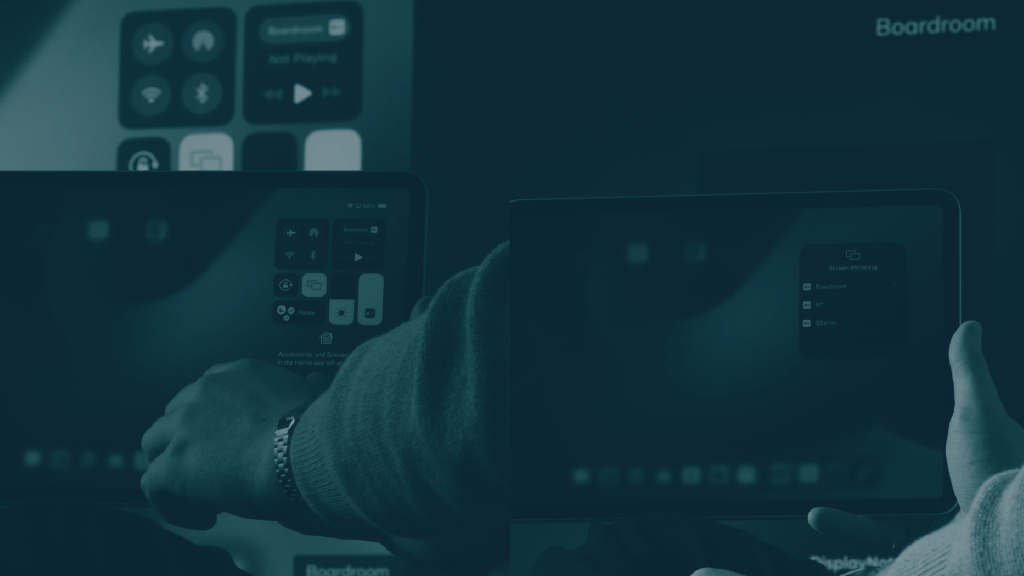Enhance your screen sharing with the new and improved Broadcast Web Extension
 Julie Adams
•
Jul 27, 2022
Julie Adams
•
Jul 27, 2022
With the move to hybrid teaching in the past few years, digital content has become an integral part of the classroom. In turn, this has made screen sharing an essential part of the lesson too.
Our Broadcast screen sharing tool makes it easy for you to share the content from your device to your students’ devices in real-time – regardless of where they are and what device they’re using. You start the Broadcast session on the web app, and your students can follow along via their browsers.
When it comes to screen sharing, we believe your content should always come first, the technology second. With this in mind, the newly updated Broadcast Web Extension makes it easier to share your screen with your students and gives you more tools to interact with the material – keeping your content front and center during each lesson.
Install the new Broadcast Web Extension
What is the Broadcast Extension?
You can think of the Broadcast Web Extension as a toolset that sits alongside the main Broadcast web app. It complements the core screen sharing features you’ll find on the web app – giving you a better overall screen sharing experience with fewer technical considerations.
What can I do with the Broadcast Extension?
Using it means you can control your Broadcast and add live annotations to your content without the need to always return to the Broadcast app. This means you don’t have to keep track of where your session is running and can quickly access the tools you need from the extension.
Install the new Broadcast web extension here.
Who is the Broadcast Extension made for?
The Extension is made for the Broadcaster (i.e., the teacher or presenter sharing their screen). It gives you more ways to enhance your screen sharing experience with tools such as live drawing.
What are the benefits of using the new Extension?
- Faster to start and end a Broadcast
- An easy way to add live annotations to your screen sharing
- Easier to switch between browser tabs while screen sharing
- Less technical consideration when sharing, more teaching
Can I use the Extension without having a Broadcast account?
You can use it to capture your screen and add annotations, but if you want to share your screen with your audience, you’ll need to create a Broadcast account. You can create a free account here.
How do I get the new Broadcast Extension?
You can install the new Extension from the Google Chrome store here.
Got some feedback for us?
We’d love to hear your opinions. Submit your feedback here.
Discover screen sharing that works with the tools you use
Create your free Broadcast account and start Broadcasting in minutes
You might also enjoy...

Want to stay in the loop?
Keep up-to-date with everything DisplayNote – including new releases, job openings, and customer giveaways.
Don’t worry, we’ll not spam you and we’ll never share your email with anyone