Omni is in
early access
If you are part of Omni’s Early Access Program, refer to your
Early Access Guide for the latest download link.
Early Access Guide for the latest download link.
If you haven’t received a guide or would like to get involved,
you can request access.
you can request access.
- How it works…
- Discover
- Installing Omni on their laptops enables users to effortlessly discover Omni-enabled devices on their network – even across different subnets.
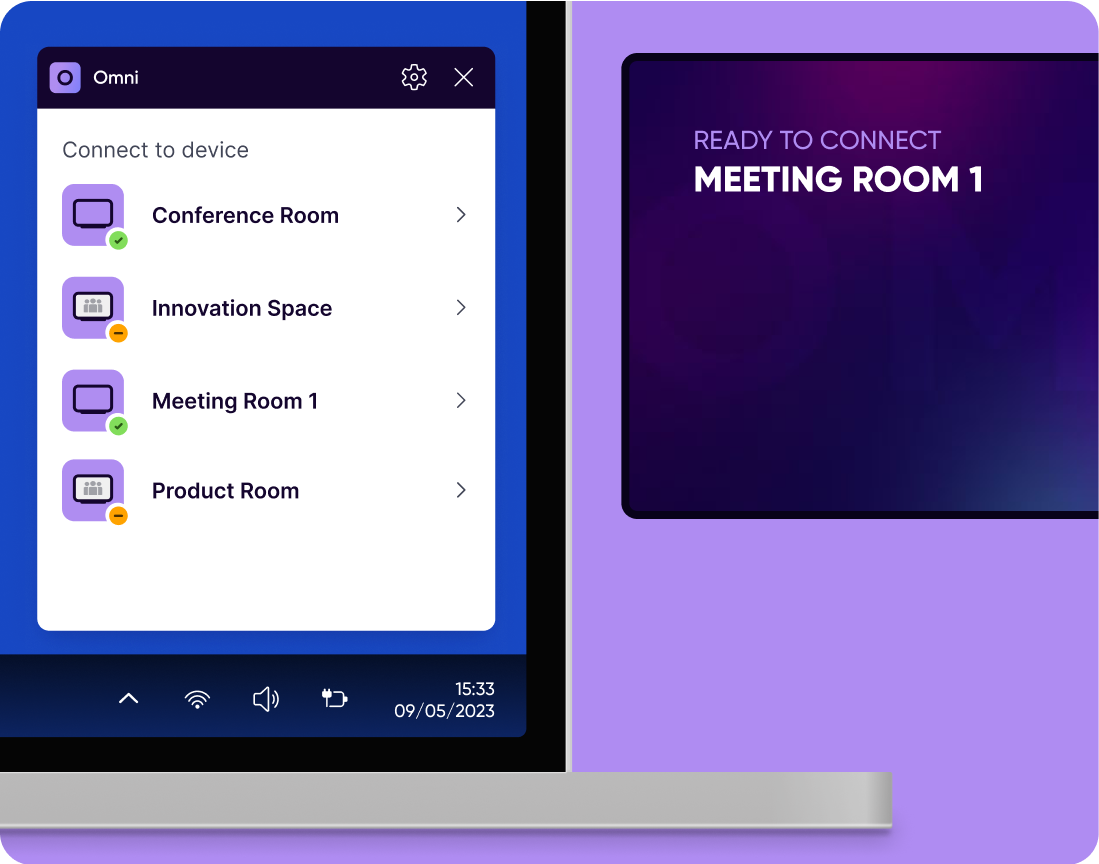
- Connect
- Once a room device is selected, users can wirelessly connect from their laptop, instantly leveraging the device’s high-quality camera, microphone, and speakers.
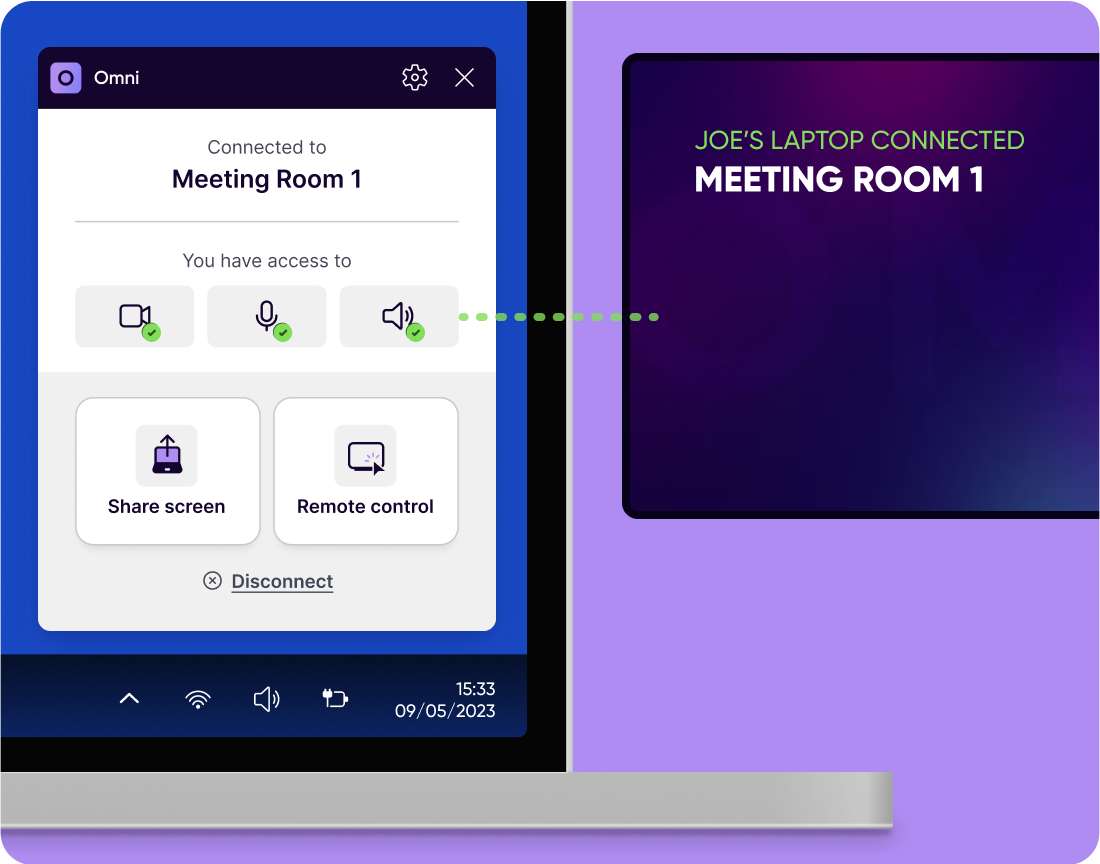
- Conference
- By launching a conference call on their preferred platform, users can now effectively utilize the room’s hardware as if it were their own—enhancing their conferencing experience.
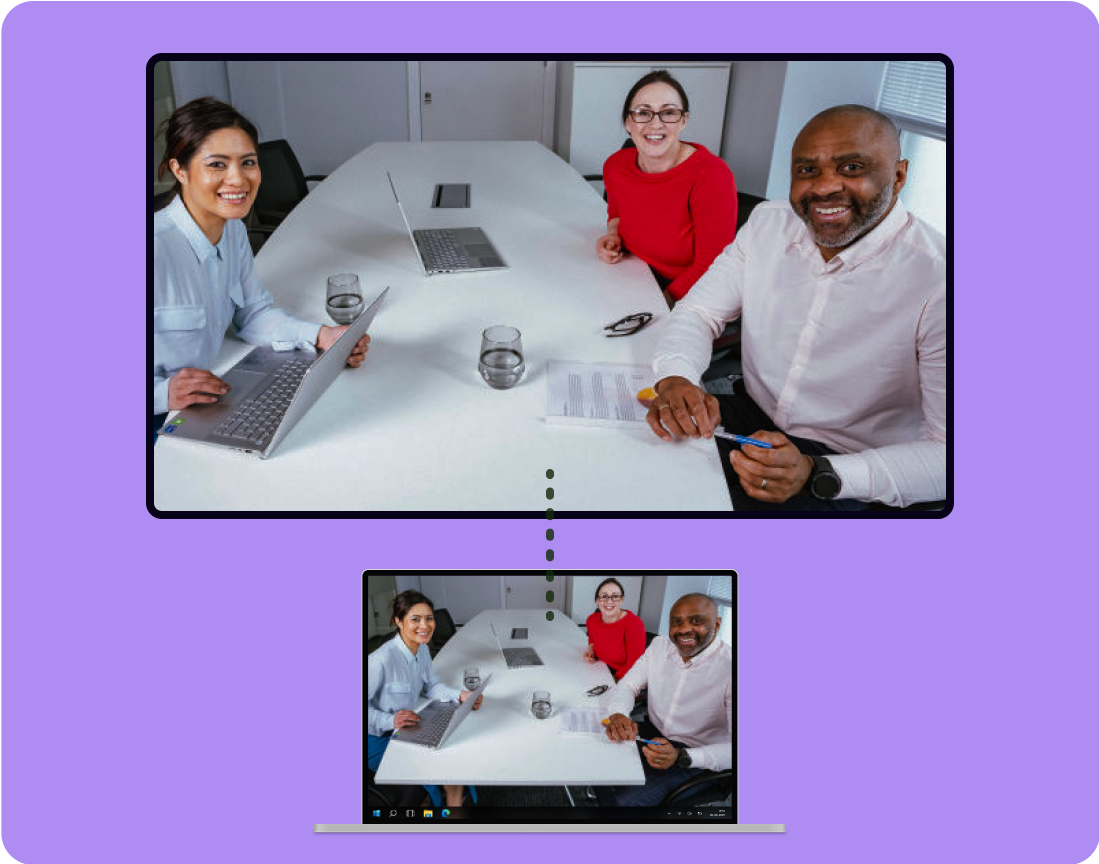
EXCLUSIVE EARLY ACCESS
We're offering select OEM partners an exclusive opportunity to be at the cutting edge of wireless conferencing technology. With early access to Omni, you can start enhancing your Android devices and revolutionizing the meeting experience for your customers, ahead of everyone else.
Your questions answered
When using Omni to share your screen or webcam, all data is encrypted. Omni uses a similar approach to what Apple uses when you AirPlay your screen.
Can’t find what you are looking for?
Want to stay in the loop?
Keep up-to-date with everything DisplayNote – including new releases, job openings, and customer giveaways.
Don’t worry, we’ll not spam you and we’ll never share your email with anyone


