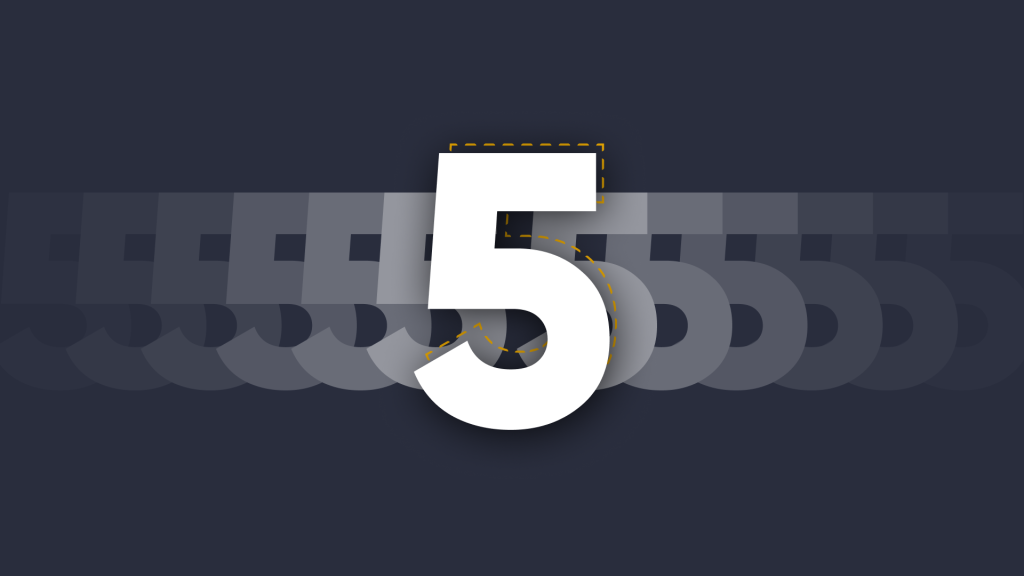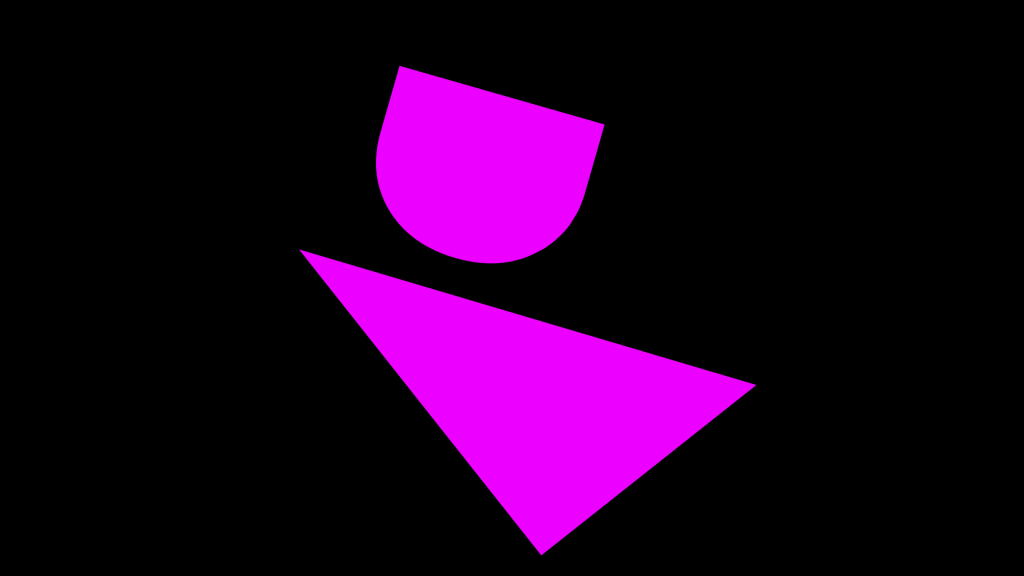Using your device’s camera in a lesson.
DisplayNoteBlog
•
May 27, 2016
With many schools and organisations rolling out BYOD (Bring Your Own Device) and BYOA (Bring Your Own Apps), there naturally comes with it, great opportunities for getting creative in a lesson or a meeting. Utilising the device’s camera is one such way to get creative. We have seen this a lot with DisplayNote users and wanted to give a few examples of using your device’s camera in a lesson or presentation to make them more engaging.
Lesson Tips
- Make like a journalist Recording audio (and video too) is becoming increasingly popular. Doing this for a presentation in a lesson can really help when you are recapping notes. If you are a presenter it is up to you if you want to allow your group to do this. If you are attending a presentation, be sure to check your presenter is happy for you to record her/him.
- Scan it As a presenter of a lesson, you can put your presentation content online and create a QR code for the link if you want your group to have a copy of your presentation. You have to be organised ahead or time and include this in your presentation slides. One downside is that you are delivering a presentation in a lesson with a large group, they will have to come to the display to scan the code, this could be disruptive and time consuming.
- Device as a document camera One for you DisplayNote users- if you have taken control of your desktop/display from the DisplayNote app, you can access the device camera from the DisplayNote app toolbar. You may have a piece of text from a book that you want to share with a lesson – choose the camera tool to quickly snap it and it will send directly to the display, and your group if they are connected too. You can snap anything at all, or access your camera roll.
- Taking screenshots If you have asked your group to use their devices to do some research, remind them that they can quickly take screenshots of webpages or apps for review later. If you are using DisplayNote, the capture button on the top right of your screen will take a screenshot of the presentation live in the classroom as you show it.
Want to stay in the loop?
Keep up-to-date with everything DisplayNote – including new releases, job openings, and customer giveaways.
Don’t worry, we’ll not spam you and we’ll never share your email with anyone