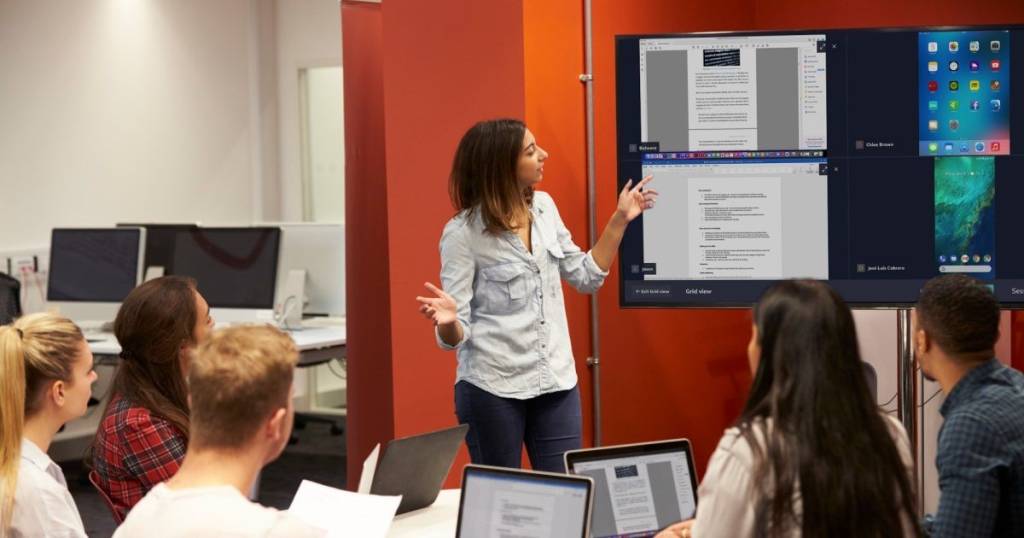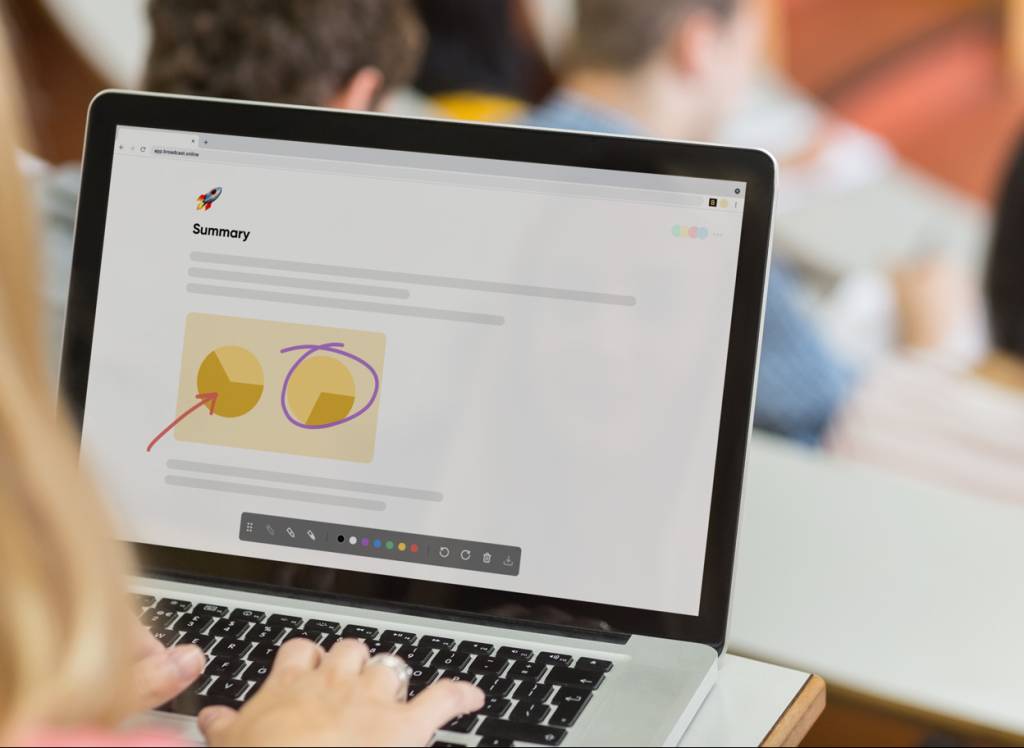
Get annotating with the new Broadcast Extension!
 Luke McSorley
•
Apr 11, 2022
Luke McSorley
•
Apr 11, 2022
A new Broadcast Extension has arrived, and with it, you’ll be able to add annotations while sharing your screen with your audience’s devices. This makes it easier than ever to add context to your content and explain concepts to your audience.
What’s even better is that the new extension can be used in not one but two ways, giving you more ways to capture, create and share your digital content.
The Extension is available on the Google Chrome Web Store – you can install it here.
What is the Broadcast Extension?
You can think of the Broadcast Web Extension as a toolset that sits alongside the main Broadcast web app. It complements the core screen sharing features you’ll find on the web app – giving you a better overall screen sharing experience with fewer technical considerations.
What can I do with the Broadcast Extension?
Using it means you can control your Broadcast and add live annotations to your content without the need to always return to the Broadcast app. This means you don’t have to keep track of where your session is running and can quickly access the tools you need from the extension.
Install the new Broadcast web extension here.
Who is the Broadcast Extension made for?
The Extension is made for the Broadcaster (i.e., the teacher or presenter sharing their screen). It gives you more ways to enhance your screen sharing experience with tools such as live drawing.
What are the benefits of using the new Extension?
- Faster to start and end a Broadcast
- An easy way to add live annotations to your screen sharing
- Easier to switch between browser tabs while screen sharing
- Less technical consideration when sharing, more teaching
Can I use the Extension without having a Broadcast account?
You can use it to capture your screen and add annotations, but if you want to share your screen with your audience, you’ll need to create a Broadcast account. You can create a free account here.
How do I get the new Broadcast Extension?
You can install the new Extension from the Google Chrome store here.
1. Annotate over a live Broadcast
As a Broadcaster, you can now add annotations over the top of your content while sharing your screen with your class. This means that your students can follow along with these annotations on their own devices in real-time.
Why is this useful?
The new annotation tools allow you to draw attention to certain parts of the material and add your own context, helping to deepen your students understanding of a topic. Plus, you can screen capture these annotations and download them to your device – making it easy to share the material with your class at a later point.
2. Annotate over your browser
The new Extension can also be used when you aren’t Broadcasting. You can use the extension to screen capture your tab, browser, or entire screen and then add annotations on top of the image using the tools.
Why is this useful?
Picture this – you’re a science teacher preparing for a class on the nervous system. You come across a helpful image of a nerve synapse on the web that you’d like to include in your lesson. You can use the Broadcast extension to capture this and add your own annotations – maybe you use the pen tool to circle the synaptic cleft. This image can then be downloaded to your device for later use.
See how we’ve used it below!
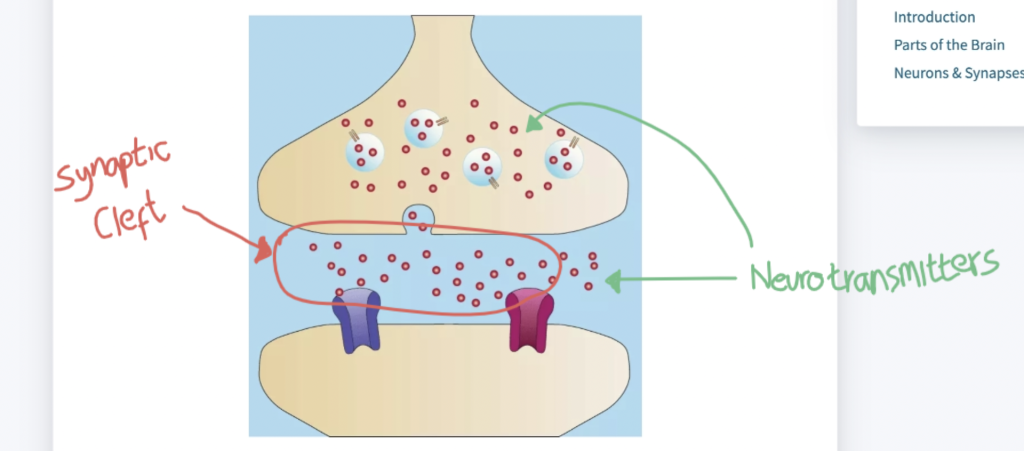
Other benefits
The new Extension also makes it easier to change the Broadcast source. You can switch between sharing your tab, application, or entire screen during a Broadcast – so you can stay focused on the content that’s important.
How do I get the new Broadcast Extension?
Want to add annotations while sharing your screen?
Get our Broadcast Extension from the Chrome Web Store now.
Want to stay in the loop?
Keep up-to-date with everything DisplayNote – including new releases, job openings, and customer giveaways.
Don’t worry, we’ll not spam you and we’ll never share your email with anyone