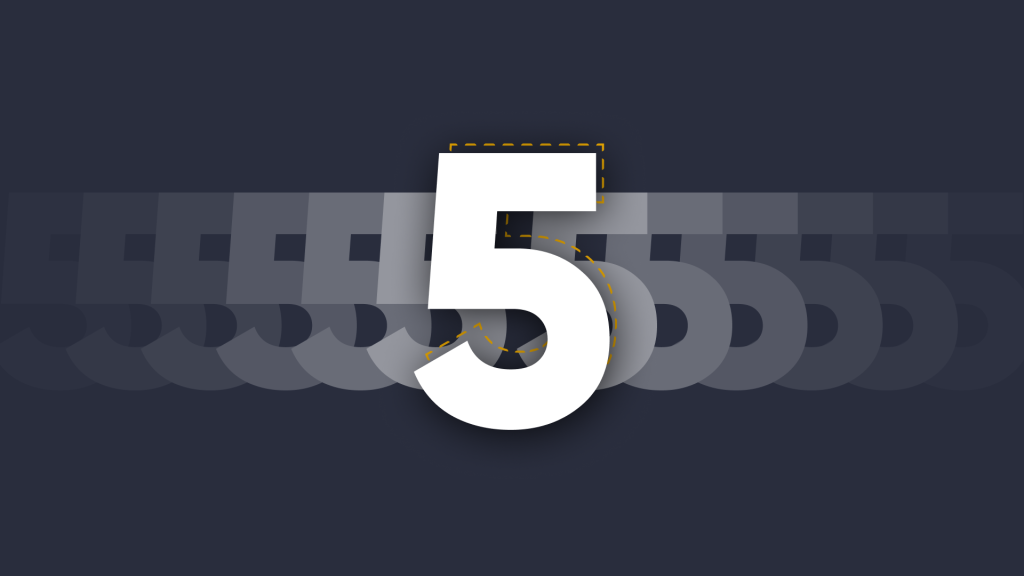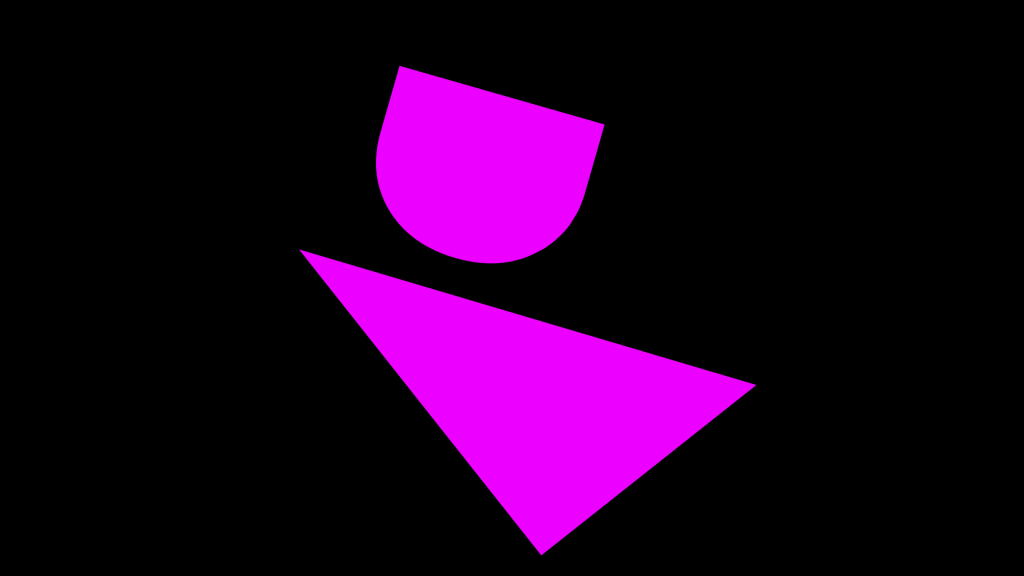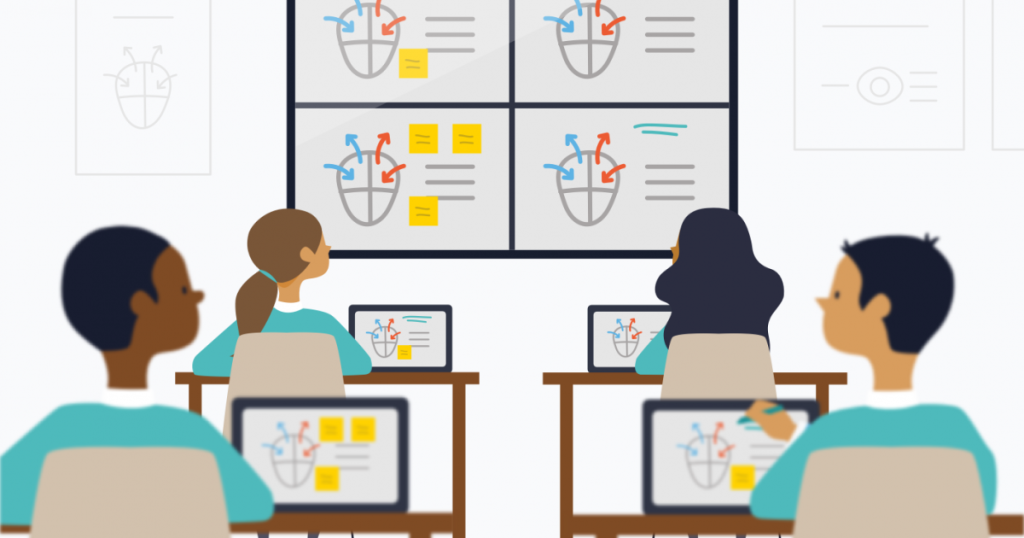
3 Ways Montage Improves Classroom Instruction for K-12 Teachers
 Julie Adams
•
Jan 22, 2021
Julie Adams
•
Jan 22, 2021
This article is written by Ed Morgan, COO at DisplayNote.

Teaching is a delicate balancing act: preparing effective lessons, grading learners work and offering insightful feedback, managing classroom materials, productively navigating the curriculum, collaborating with other staff, providing pastoral care and at times playing the role of surrogate parent and counsel. Add to that parent-teacher conferences, progress reports, weekly newsletters, communication with parents and staff….kids aren’t the only ones with a lot of homework.
So when it comes to classroom technology, teachers need tools that aid instruction without impeding the natural flow of the teacher-student dynamic — inconspicuous yet supportive.
This is something we focused on when designing the features of Montage – our wireless screen sharing tool.
Share your screens using the web
While Montage offers support for a lot of different types of devices to share their screen, one of the easiest methods is connecting via the web. The beauty of the web is that it doesn’t require an app to be installed on your learners’ devices; simply go to the URL (displaynote.com/join), enter the session ID and join.
Using the web also helps avoid network-related connectivity problems like needing to be on the same network or subnet, which can eat into valuable instruction time and require another email to your (already overworked) system admin. Plus, there are no apps to deploy onto devices – which saves precious time.
Combine Annotation + Screen Sharing
By far, what Montage users like to do most is sharing their screen and drawing over it at the same time.
Why? Well, while sharing what’s on your screen helps set the context, it’s usually done to emphasis a point. Being able to draw closer attention to that point really helps with instruction.

Montage adds value to the classroom in 3 ways:
1. Teachers can draw over their screen and use live annotation.
2. Montage’s built-in annotation tools can be used at the touch-display (screen).
3. Enables the student to view what’s on the main screen and add their own annotations.

Staying in control of the flow
When you’re in the flow of a lesson and your learners are engaged, the last thing you want is an interruption, Montage comes with 2 useful features that help you control the flow of information:
1. Moderator mode
2. Grid view
Moderator Mode puts you in control of the classroom.
Enabling moderator mode removes your learners’ ability to independently stream what’s on their device to the main screen. Instead, the person at the front, for example, the teacher or presenter, will choose whose screen they want to view from a list of connected attendees.

Be inclusive with Grid View
Grid View makes it possible for session hosts to view the screens of multiple attendees at the same time by inviting connected learners to share their screen in a grid view.
Grid View allows screen sharing to be viewed in a variety of ways:
• Single screen view – best for presenting
• Two screen view – best for side-by-side comparisons

Montage enables BYOD in the classroom, meaning there are no ‘cheap seats’. Content is accessible and interactive for everyone. Learners at the back of the room get the same access to information on their device as those at the front. Everyone is included.
Ready to experience Montage for yourself?
Start your free 30-day trial.
Want to stay in the loop?
Keep up-to-date with everything DisplayNote – including new releases, job openings, and customer giveaways.
Don’t worry, we’ll not spam you and we’ll never share your email with anyone